
How We Define and Identify Images
First, let’s define what ‘Images‘ are for the purposes of Image SEO and this post.
Images include photos, graphics, charts and graphs, GIFs, and screenshots or screen-grabs.
Images are great for breaking up text, adding interest, explaining complex ideas, adding beauty, branding your site and more.
Google loves Mixed Media, that’s text and photos, graphics or videos or other non-text content like SlideShare embedded slide presentations.
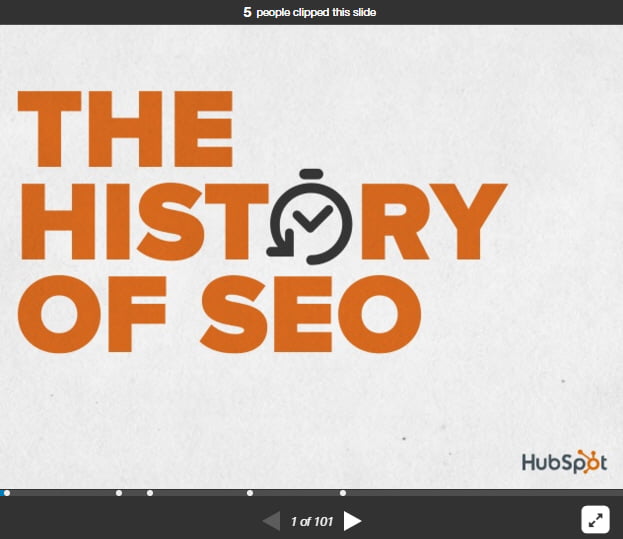
Since search engines can’t see images (and videos), you need to use the right meta tags to describe them as well as use text surrounding the image so Google and your visitors understand what the image represents.
To begin, use images that enhance your post and are relevant to the content. Find images that evoke emotion in the reader, they are much more likely to read the whole post.
There are a couple of things you want to do or consider before you upload your image and insert into your post or page.
Before You Upload Your Image
First, rename the image with a relevant name. So if your image file name is DSC00012, that doesn’t tell anyone what the image is about. In this example post on SEO, I’m going to upload a stock photo image that currently has the filename iStock_000004003533XLarge.jpg. So I’ll rename this image to image-SEO-for-WordPress.jpg
Then, the file size of the image needs to be considered. Huge file sizes load slowly, so you’ll want to optimize or compress the image to make the file size as small as possible without degrading the image quality. You’ll also want to resize your graphics to fit the page, post or sidebar as this will improve your page’s ability to load the images faster.
Among the SEO plugins I recommend is the ShortPixel optimization plugin which compresses your pics and graphics. If you want to use this service, you’ll have to sign up for a free account. Just enter your email and you’ll get the API key to activate the plugin.
Once you activate the plugin you’ll be able to choose either lossless compression (no noticeable degradation of image quality) or lossy compression (slightly noticeable degradation of image quality). Either choice is fine.
ShortPixel will compress up to 100 images a month for free on your site. If you have more images than that you need to have compressed, you can buy a monthly plan starting at $5 a month or a one-time payment like 10,000 images for 10 bucks.
There are other plugins that offer similar services, so you can check those out too if you want.
If you don’t want to use a plugin, there are a variety of online services and software you can use instead. If you have Photoshop, you can use that too. I just find it very easy, convenient and affordable to use ShortPixel, plus I don’t have to think about compressing the images before uploading them to my site. If you’re a photographer or a Realtor, or just use a lot of images, this is a huge time saver!
Upload and SEO your Image
Now you can upload your image in insert it in your post or page.
Next, you’ll want to edit the image and add or edit your ‘Alt’ text and title.
Your alt or alternative text is what describes your image to Google. It should contain your main keyword in it and make it clear what your image is about or if you prefer you can just use your post title as your Alt text and title text. Your alt text is also what someone sees if they have images turned off in their browser, so make it count.
Your title should be descriptive and relevant to the reader. I like to include my main keyword too, but you shouldn’t count on this information being seen by Google or anyone else for that matter. Some browsers don’t even display the image title text.
Here’s a HOT tip for you.
The title text is used as the image description when someone pins your graphic on Pinterest. Write a good image description with your main keyword so if your image is pinned, it has an excellent description on Pinterest. You can even include a hashtag if you want. #SEO
Should you use a caption on your image? Only add a caption if it enhances the image or gives important instructions to the reader. If the image stands on its own and conveys the message you want, don’t add a caption.
Should you Link to the Media file? ONLY if you are using a lightbox to display images. This is just a pet peeve of mine when bloggers have their post images open in a new tab, or even worse, it opens in the same tab and the reader is taken away from the article!
You could also link to a custom URL since people seem to like to click on images. Only do this if it serves you and your visitor to be taken to a different page. This is a great tactic to use on landing pages when you want your visitor to take some action like go to the Buy Now button or to the cart.
“Link to none” is a good alternative especially when you wouldn’t want the image to open in a lightbox or send the visitor to another page.
Never link to the Attachment Page!
Use the image CSS class if you understand CSS or if you have a special class for images. Otherwise, you can ignore this.
Open link in a new window or tab? Only if you want your reader to be taken away from the page they are on.
If you do want to send them to another page and the page is not on your site, such as an affiliate site, enter nofollow in the Link Rel box.
Only use the Link CSS class if you understand CSS or if you have a special class for links. Otherwise, you can ignore this.
Click update and you now have an optimized image for your post!
Just FYI, image info is included in the post or page XML sitemap in the Yoast SEO plugin, so there is no need for a separate image sitemap.
Conclusion
Images are an important part of any website. NOT using them almost certainly means failure in today’s world of blogging and SEO. Just think about how popular images are on social media sites like Facebook, Instagram, and Pinterest. They would be dismal sites with text only. 🙂
As the old adage says, “a picture is worth a thousand words“. So carefully select images for your posts that enhance the user experience and add interest to your text. Besides just taking the time to add good pictures to your site, Image SEO only takes a few extra minutes to do and can pay off in huge dividends.
Leave a Reply